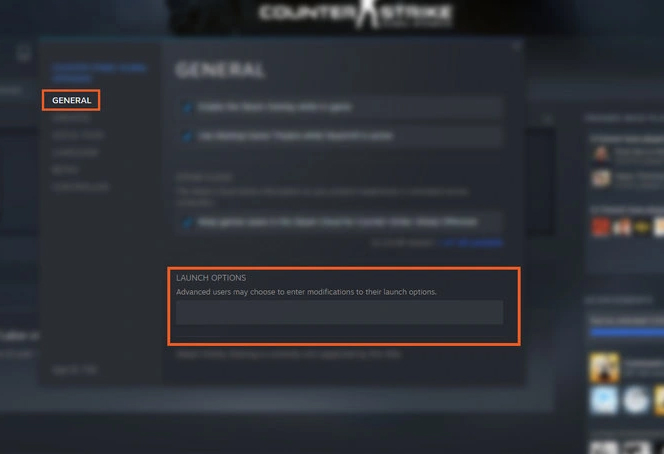Boost CSGO FPS: From Lag to Lightning-Fast
Ever thought about how to boost CSGO FPS? As an avid CS:GO player, I know how frustrating it can be when your game lags or drops frames. It can be the difference between winning and losing a match. In this article, I’ll be sharing with you some proven methods to